本帖最后由 summer5un 于 2014-5-1 02:59 编辑
本文由E拓建筑网www.eeeetop.com的summer5un翻译,转载必须保留以上信息!
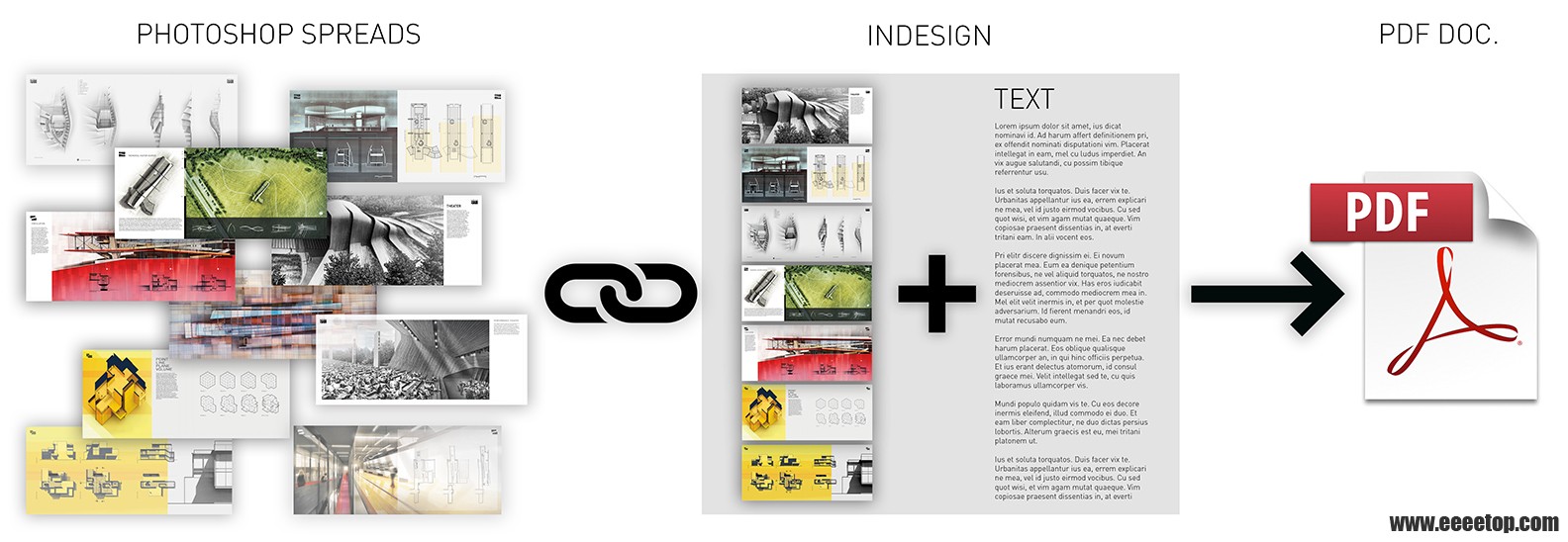
I have talked about portfolio setup in the past but not specifically the workflow. I don’t hide the fact that I prefer to build my layouts in Photoshop. It's what I'm most comfortable with but also what gives me the most flexibility to blend images into one another and really experiment with layouts. I have seen others create their portfolios in Illustrator and InDesign which works too. I have implemented InDesign into my workflow, but as a management tool and not so much as a design tool. InDesign acts as a master file that houses all of my text and organizes all of my PSD files in one place. This means I can quickly comb through many pages at once to study the flow of the story and transition of graphics. It's very easy to get caught up focusing on each spread as its own entity. InDesign allows me to see the document as a whole and creates a malleable environment to easily move pages around and make quick edits to text. Below, I outline the workflow that I used to create my latest portfolio and prepare it for printing.
我曾讲过作品集的制作,但没有详细的工作流程。事实上,我更喜欢用Photoshop(PS)排版,因为我很熟悉PS,可以很灵活地处理图像或尝试各种排版,虽然我也看到过别人在Illustrator(AI)或Indegign(ID)中创建作品集。我的工作流程中也需要用到ID,但只是作为一个管理工具,而非设计工具。我把所有的文本和PSD文件导入到一个ID主文件中,可以对页面进行快速编排和编辑。这意味着我可以快速梳理许多页面,来研究作品集叙事逻辑与图形绘制的整体性,同时很方便地处理每个跨页自身的完整性。下面是我用来制作即将打印的最新作品集的工作流程。
1. Determine how the document will be printed The process begins with deciding where and how I will print the portfolio. For this example, I will be focusing on online printing since this is the easiest and most accessible option for most people. Knowing how you will print the portfolio will inform certain specifications and sizes to be used. For example, blurb only offers a few sizes that will work for my portfolio and the proportions are quite different from my standard 6"x9” size that I have used in past portfolios. Therefore, I want to keep this in mind when designing my new portfolio because the size significantly affects the grid proportions and layout. However, Blurb also provides an InDesign plugin that sets up the file for bleeds, setbacks, and other pertinent document settings. This helps minimize any formatting issues when its time to upload the final portfolio design.
1.确定作品集打印的尺寸规格
(译者注:原作者使用在线打印,有尺寸限制。实体打印店打印无此顾虑,符合申请单位或学校的作品集规格要求便可。)
这一过程始于打印作品集的地点与方式。对于我这个作品集,我选择了在线打印,因为对大多数人来说这是最简单和最容易的选择。了解在线打印提供的尺寸要求,才能决定适用的作品集规格。例如,blurb (在线打印商)只提供了几种打印尺寸,并不符合我以往制作作品集的6英寸乘9英寸标准大小与比例。因此,这次我就记住了使用他们提供的打印规格,因为页面大小将显著影响作品集的网格比例和排版布局。blurb还提供了一个ID插件,设置文件出血、留白和其他相关文件的设置,这有助于简化化作品集的各种打印格式调整。
2. Photoshop Template Once I determine where the printing will be done, I next set up a Photoshop template. This template is meant to mirror the InDesign document template exactly. Therefore, I will be using the exact same bleed settings and setback guides. Below is how I set things up in Photoshop:
2.制作Photoshop模板
一旦我确定作品集的打印规格,我下一步就会建立一个Photoshop模板。这个模板需要与ID设置的打印规格相符合,因此需要设置同样的出血设置和留白设置。下面是我如何在Photoshop中进行设置:
2A. Initial Page Size: The individual page size will be 8” tall by 9.5” wide. This is the final cut size given to me by the online printing company. This means when you open the portfolio and look at the spreads, they will be 8” tall and 19” wide. Since I like to design by the spread and not by individual pages, I am going to set my Photoshop template to the 8”x19” size. I am also going to set the resolution to 300 dpi (dots per inch) and set the color mode to “CMYK Color”. The image below shows the setting I used when starting a new document. To make changes to the page size and resolution, go to “Image>Image Size.”
2.1.页面大小 (译者注:本文中将pages翻译为“单页”,而spreads翻译为“跨页”即书本展开平放的两面为一个跨页,印刷术语有各种翻译,译者习惯叫单页与跨页。) 单页大小设置为8英寸高9.5英寸宽,这是我将提交给在线印刷公司的尺寸,也是印刷品最终的裁切尺寸。这表示,当你展开作品集,将看到8英寸高和19英寸宽的跨页。因为我喜欢以跨页为模板来设计,而不是单页,所以我将把Photoshop模板大小设置为 8英寸乘19英寸,分辨率设置为300 dpi(每英寸点数),颜色模式设置为“CMYK颜色”。下图显示了我开始一个新文档时使用的设置,若要更改页面尺寸和分辨率,去“图像>图像大小”。
2B. Image Bleed: My portfolio has images and colors stretching all the way to the page edges, so I need to add a bleed to my template. The standard bleed dimension is 1/8” on all sides. Some printers may require something different so it is important to confirm this dimension with them before setting up the template. To add the 1/8” bleed space, select “Image>Canvas Size”. First double check that the anchor is in the center, and then increase the width and height by 1/4.” Obviously, the extra 1/8” could be added when setting up the initial page size, but I wanted to show how to add the bleed after the document has been created.
2.2.出血边 (译者注:出血边是裁切纸张时边缘的损耗,有些标准纸张A4、A3等不需要裁切可以不设置出血, 需要裁切则一定要在制作初期就设置好出血,后期再加会影响内容大小,即使很微小。译者自己第一次打印作品集就没做出血,打出来就哭了。) 我的作品集图片和颜色一直延伸到页面边缘,所以需要添加一个出血线设置。标准的出血线尺寸是1/8英寸(国内尺寸一般为三个毫),有些打印机可能需要不同的尺寸。重要的是要在Photoshop模板中也扩边出血线。选择“图像>画布大小,添加1/8英寸的出血边。调成四边扩大,然后增加1/4英寸的宽度和高度。当然出血边在最初设置页面大小的时候就可以包括进去,这里只是展示如何在文档创建后添加出血边。
2C. Setup Guides: Once the size of the canvas is set, I insert the guides. I want to mark the locations of the cut line, text setback, and the fold. To do this, you must first turn on your rulers by going to “View>Rulers”. With the rulers on, select the "Move Tool" and simply drag guides from the rulers to the locations you need them. You can precisely place guides by choosing “View>Add Guides”. You can also lock the guides by choosing “View>Lock Guides”. The image below shows the state of my template at this point.
2.3.参考线
(译者注:PS默认的参考线很难设置精确尺寸,推荐使用“guideguide”插件。两边留白一样而无装订边,将导致太靠近书脊的内容很难阅读,当然蝴蝶精装或骑马钉等装订方式不存在这个问题。)
一旦设置完画布的大小,我就会添加参考线,用来标记裁切线、文本留白和装订留白。先打开“视图>标尺”,选择“移动工具”,直接在标尺上拖移出参考线到需要的位置。可以在“视图>新建参考线”中设置精确的尺寸,用“视图>锁定参考线”来锁定参考线。下图显示了我设置的参考线模板。
3. InDesign Document Setup I want the InDesign template to be identical in size to the Photoshop template. This allows me to easily place the PSD files directly into InDesign without any alignment issues.
3.设置ID文件 设置与Photoshop模板相同的大小的InDesign模板,这可以轻松地将PSD文件直接导入到InDesign而没有对齐的问题。
3A. Initial Page Setup: Before setting up the InDesign Template, first look to see if the online printer has provided any online resources. For example, Blurb offers a plugin that generates a template for you. However, in some cases, a template will need to be created from scratch which I outline below. Go to “File>New>Document.” In the new document dialogue box, make sure “Facing Pages” is checked. This will allow you to create spreads instead of individual pages. Also, estimate how many pages your portfolio will be and insert that number into “Number of pages”. The number of pages does not have to be exact and can be changed as the document is developed. Change the width and height to the final “Cut” size of a single page. In my case I want it to be 9.5” wide by 8” high. InDesign defaults to picas, not inches which is the unit I want to use. A little tip when setting the width and height is type what you want in inches and follow the number with “in” such as “8.5in”. InDesign will give you that dimension in picas. You can also change the units by going to “Preferences>Units and Increments” and change the ruler units to inches for both the horizontal and vertical. I set my margins to 0.25” except for the inside margin which is set to 0.5”. The margins act as a barrier by which important text and images stay within. However, images and graphics can extend outside of this line and should continue all the way to the bleed edge. Different size margins are okay to use but I wouldn't suggest going less than 0.25”. You will want a larger margin in the inside edge to account for binding. Finally, I set the bleed to 0.125” (1/8”) for all four sides. Choose “Ok” to complete the setup.
3.1.页面设置
(译者注:制作文本与单页打印的边距差别很大,制作A1大图的时候几乎不会考虑边距,但作品边距很重要,影响到排版与最终的阅读效果。原作者推荐的6个毫边距译者觉得不够,A4左右的页面至少一个厘,可以参照一些画册类杂志的边距感受一下一个厘其实也很少。译者就是没设置边距打出来神坑,阅读起来很不舒服。)
设置模板之前,首先看在线打印商是否提供了任何在线资源。例如,blurb提供了一个插件,为您生成一个模板。然而,一般情况模板都需要从头开始创建的。
“文件 >新建 >文档”在新建文档对话框中,勾选“对页”检查。这将允许您创建跨页而不是单页。同时,估计你的作品集有多少页插入“页数”,不用很精确之后也可以增减。
改变宽度和高度,在我的例子中我想要高9.5英寸宽8英寸。默认单位为像素,可以在“首选项>单位和增量”中更改。
边距设置为0.25英寸除了内部边距因为装订留白设置为0.5英寸。主要内容的文本和图像应控制在边距线内以保证最佳阅读效果,边距线以外流血线以内当然也可以有图像和图形,只是这部分比较不适合阅读。可以设置自定义的边距大小,但不建议小于0.25英寸(约6个毫)。
最后,我将四个方向的出血都设置为0.125(1/8)英寸。选择“Ok”完成设置。
3B. Master Pages: Masters are essentially templates that you can overlay on multiple pages. When you make a change to a master, it will update all book pages that the master was applied to. This is useful if you are adding page numbers, a title, or a graphic that needs to appear in the exact same place on multiple pages. In the case of this portfolio, I really only need it for page numbers. There are situations in my portfolio where the page number gets lost in a dark background, therefore, I create a second master with white text. To view master pages, go to “Window>Pages” and you will see the masters at the top. Clicking on a master thumbnail brings up the master page where you can make changes. They can then be applied to the portfolio pages by dragging them on top of the pages you wish to apply them to in the pages palette.
3.2.主页 (译者注:主页是ID节省排版时间的强力功能,简单的说就是可以同时修改所用页面相同元素的模板。不过作品集不比其他印刷品,一般就是页码。) 主页本质上就是模板,您可以应用于多个页面。当你对主页做出改变,它将更新所有应用的页面。如果你添加页码、标题或需要出现在多个页面上完全相同的地方的图片,主页非常实用。对于这个作品集,我只需要添加页码。对于一些暗色页面,黑色页码看不清楚,因此,我需要创建一个白色页码的第二主页。“窗口>页面”,将看到顶部的主页,点击缩略图来查看主页,邮件新建主页即可创建多个主页,直接拖拽到所需的页面即可应用主页。
4. Develop Photoshop Spreads With the documents set up, I began the process of laying out the designs in Photoshop. I used filler text to determine general placement of paragraphs and titles. I placed all my text into a group layer of each PSD file so that I could easily turn off the layer when it was time to place the file into InDesign.
4.优化PS跨页 我在Photoshop中布局设计的过程中,我把PSD文件的填充文本都放到一个组里,这样在导入ID时可以很容易地关掉层文字图层。
5. Place PSD Files into InDesign As I develop the PSD files, I insert the new files into the InDesign document using the “Place” method. Placing the PSD files creates a link between the two programs so that if a change is made to the PSD file and saved, it will update in InDesign without the need to place it again. To do this, simply drag the PSD file onto the InDesign page and align the bleed edges. The longer route is to go to “File>Place.” When the dialogue appears, navigate to the PSD and choose “Open.” Then click on the desired InDesign page to place it. Finally, adjust the location so that the bleed edge of the PSD file aligns with the bleed edge of the InDesign file. To check that the PSD file is properly linked to the InDesign file, you can make a change to the PSD file in Photoshop and save the changes. Then, move back into InDesign and see if the link is asking to be updated. A list of all of the linked files can be found under the "Links" palette which can be turned on under "Window>Links". If a link does need to be updated, right-click on the link and choose "update link" or choose the "update link" icon at the bottom of the links palette.
5.导入PSD到ID
使用“置入”将PSD文件插入到IDD。将两个程序之间的PSD文件创建一个链接,这样如果PSD文件进行修改并保存,它将同步更新到ID。 然后 ,只需将PSD文件直接拖到ID中和出血线边缘对齐。或复杂的方法“文件>置入”当出现对话框,浏览到所需PSD,选择“打开”,然后点击所需地方。最后,调整位,这样留有出血边的PSD文件将与设置的ID文件大小完全吻合。 若要检查PSD文件与ID文件是否链接,可以在Photoshop编辑PSD文件并保存更改。然后,回到ID链接是否要求被更新。所有相关文件的列表可以在“链接”面板中管理,打开“窗口>链接”。如果一个链接需要更新,右键单击链接并选择“更新链接”或选择图标面板底部的“更新链接”。
6. Add Text in InDesign Next I need to add the final written text into InDesign. As mentioned above, I prefer to add text in InDesign instead of Photoshop because it allows me to easily manage the text in one place ensuring consistency throughout the document along with easy proofreading. It also exports as a vector graphic to PDF which will yield crisper results when printing. The Photoshop files are rastorized when placed in InDesign meaning any text in the Photoshop files would be rastorized as well.
6.在ID中添加文本 (译者注:4、6两点就是相当于在ID里编辑文本,PS只保留图像,实际打印效果区别不大,但如果是电子档的话,在ID里编辑的文本输出PDF将是矢量的,也就是“活字”。) 接下来我需要在InDesign中添加最后的文字。正如上面提到的,我宁愿在ID而不是PS中添加文本,因为它可以让我轻松地管理文本,确保位置的一致性以及简单的校对。它还可以作为一个矢量图形输出PDF,打印效果较好可以抗锯齿。而直接在PS里编辑文字,输出PDF后将栅格化,打印会出现一些锯齿效果不好。
7. Export to PDF The final step is packaging the portfolio to be uploaded to the online printing company website. Most online printers prefer PDF files, but it is important to confirm this with your online printing company. Choose “File>Export”. In the export dialogue box, choose a location to save the document and be sure to select “Adobe PDF (print)” as the format, then click “Save”.
7.输出PDF 最后一步就是输出作品集文件打包上传到在线印刷公司网站。大多数在线打印机支持PDF文件,但重要的是要与你的在线印刷公司确认。“文件>导出”,在导出对话框中选保存。
Once the PDF dialogue box appears, you will see a ton of options. This is again a time to check to see if the print company that you are using has specific settings that they want you to follow. For example, Blurb has an entire section of their site dedicated to explaining the settings they want you to use. Below are general settings I have used in the past if the print company does not already have specific requirements:
一旦PDF格式对话框出现,你会看到大量的选项。你可以再次检查相关设置是否符合打印要求。例如,Blurb有的整个篇章用于解释他们想要使用的设置。下面是我已经使用在其他公司使用过的通用设置:
7A. Under the “General” tab on the left, set the “Adobe PDF Preset” to “High Quality Print” 7B. Under the “General” tab on the left, verify that “Pages” is selected and not “Spreads” 7C. In the “Compression” tab on the left, leave the default settings as is. Bicubic Downsampling should be set to 300 pixels per inch for both color and grayscale images. The only reason you should change this is if you need a smaller file size. 7D. In the “Marks and Bleeds” tab on the left, ensure “Crop Marks” is checked under "Marks" and that “Use Document Bleed Settings” is checked under "Bleed and Slug". This ensures the printer can print the bleed and also know where to trim the document.
7.1.在左边的“通用”选项卡,设置“Adobe PDF预设”“高品质打印”
7.2.左边的“通用”选项卡下,验证是否选择“页面”,而不是“跨页”
7.3.在左边的“压缩”标签,保持默认设置。颜色图像和灰度图像的双立方缩减像素采样,设置为300dpi。当你需要一个较小文件时,可以调小该参数。
7.4.在左边的“标记和出血”标签,勾选“裁切标记”和“使用文档流血设置”,这样可以确保打印机打印出血线来裁切纸张。
I want to emphasize that these are general settings and different situations may require different settings. While this is meant to give you a starting point, it is crucial that you follow the specific requirements of the printing company that you are using. This portfolio workflow in general is one that works best for me, but may not be best for everyone. It gives me the right balance of creative flexibility along with organization and editability. I am sure there are some things I forgot to cover in this post so I will be sure to update as I think of them.
我想强调,这是一般设置和不同的情况下可能需要不同的设置。虽然这是为了给你一个示范,关键是你遵循印刷公司的具体要求。这个是我做作品集最适合的工作流程,但可能不是适合每个人。它给了我在组织和可编辑性,创造性和灵活性之间的平衡。我相信有些事情我忘了写在这篇文章中,我想到他们时会更新的。
原文地址:http://alexhogrefe.squarespace.com/blog/2013/12/30/architectural-portfolio-workflow.html
| 